Search String Generator
When using the LIST String Operator, there is a useful tool we can use to create our LIST of search Strings. Access the Search String Generator from the Selection Hunter Help Drop down OR by Right Clicking on any 'Value' Text Box.
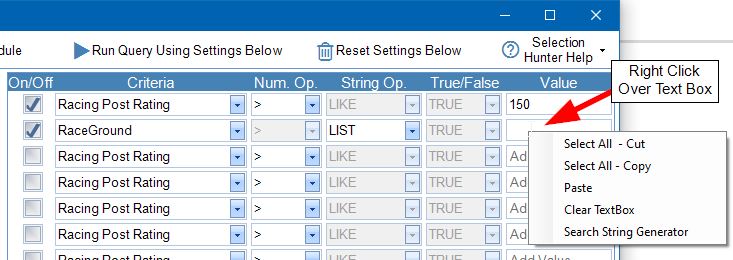
The Search String Generator screen contains 5 tabs. You are able to build search strings for RaceMeet, Jockey, Trainer,RaceGround and RaceType. In the example below RaceGround Tab is being used. A selection of RaceGrounds has been ticked. To generate the LIST String press 'Add All Ticked to TextBox'.
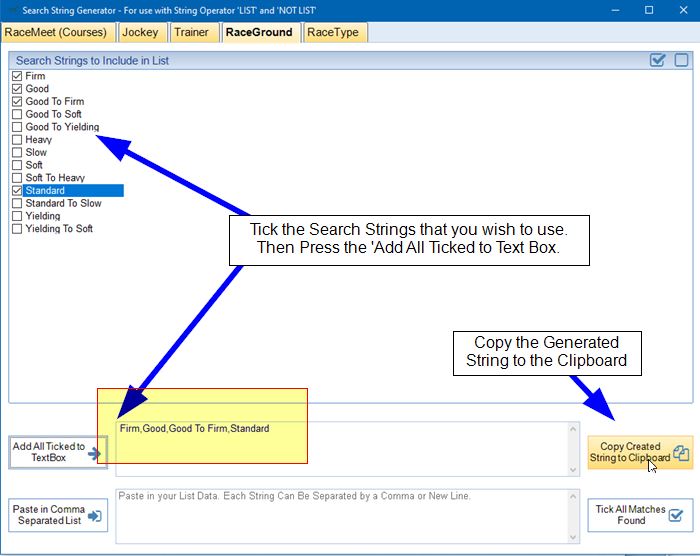
Once the search string is complete, copy it the computer clipboard. Press the 'Copy Created String to Clipboard' Button.
Back in the Selection Hunter Screen, Right Click over the Value Text Box you want to add the Search String to and Press Paste.
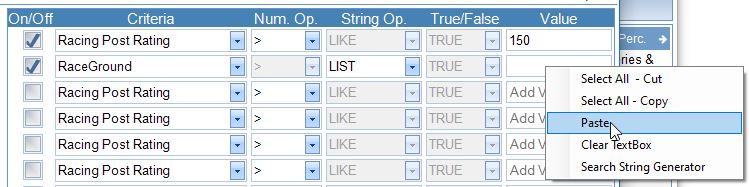
The important thing to remember is that you need the String Operator to show LIST.

If you run a query now only RaceGrounds that are Firm, Good, Good to Firm etc will be selected.
You can also reuse/edit the generated search Strings. This is done by right clicking over the Value Text Box and pressing 'Select All - Copy'. then open the Search String Generator.
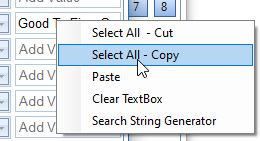
Then Press the 'Paste in Comma Separated List' Button. Finally press the 'Tick All Matches Found' Button.
When you paste in data, new lines as well as commas can also be used to separate each string. This means you can paste in data directly from Excel/CSV Files.
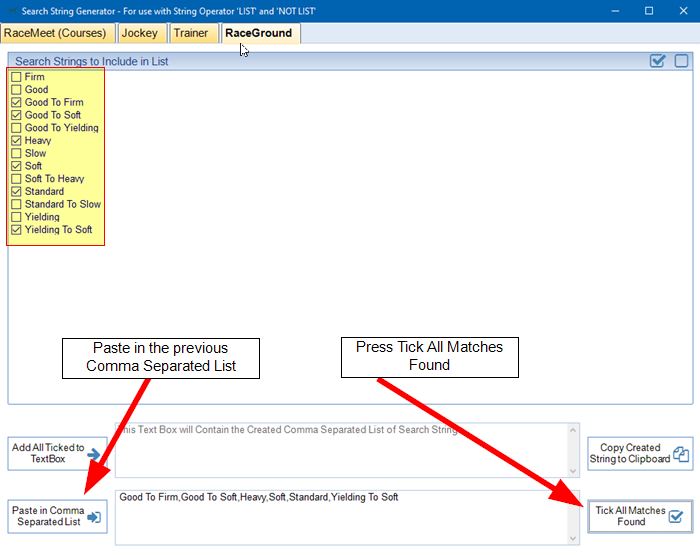
|
The list of RaceMeet, Jockey, Trainer, RaceGround and RaceType is hard coded in TBM. They have been extracted from the last 6 months of data up to 21/07/2021. If you see any missing values let us know so that they can be updated. |