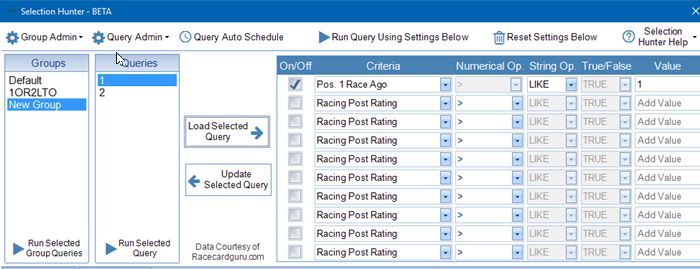Import/Export Queries/Groups
Exporting Groups/Queries
If you wish to export your 'Group' containing your queries on to another computer then you can export the settings to an XML file.
Make sure the 'Group' you wish to Export is selected. Then under the 'Group Admin' Drop Down select 'Export Selected Group to XML'
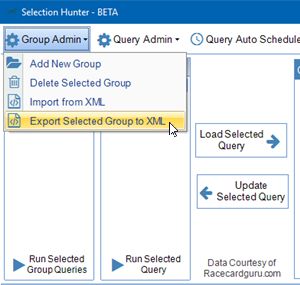
A Save File Dialog Box will appear asking you to confirm where you wish to save the XML File.
Importing Groups/Queries
If you wish to import an XML file containing Selection Hunter settings then under the 'Group Admin' Drop Down select 'Import from XML'. A new Screen appears similar to below. On the Left of the new screen will be the Queries that you wish to import. On the Right of the Screen are the Groups/Queries that are already in Selection Hunter. Press the Load XML File Button and load the file you exported earlier.
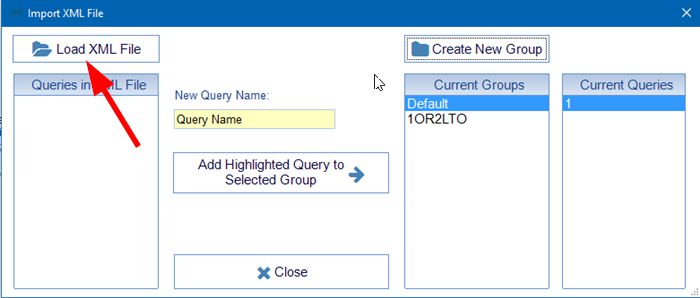
After loading the XML file I have 2 queries I can import. I can either start importing them across into a 'Group' that already exists or I can create a NEW Group. On this occasion I will create a NEW Group.
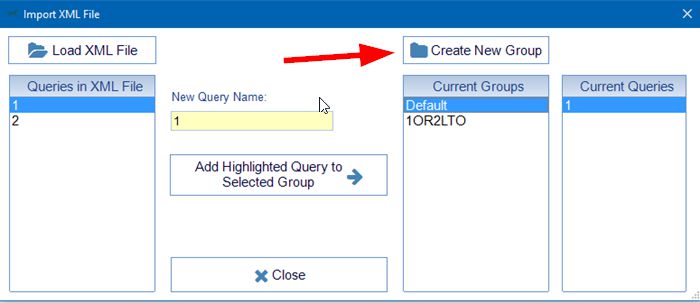
A NEW Group called 'New Group' has been created with a default query called '1'. Make sure the correct group is highlighted. Then press the 'Add Highlighted Query to Selected Group' Button.
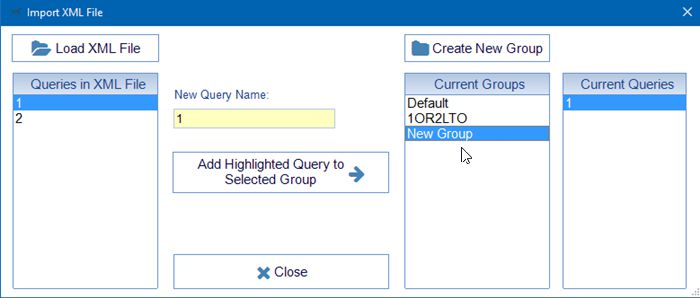
Do this for both queries. In the screenshot below, both queries have now been copied across into Group 'New Group'.
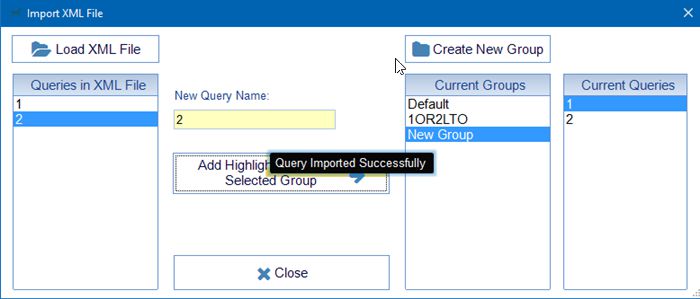
Now when you close this screen the new group/queries are available to load.