Market Information
When The Bet Machine is connected to Gruss this part of the screen will refresh every second.
When available, data for the Win, Place and Extra Place Markets are displayed. If TBM is monitoring a market where there isn't any Place or Extra Place Market odds of zero are displayed.
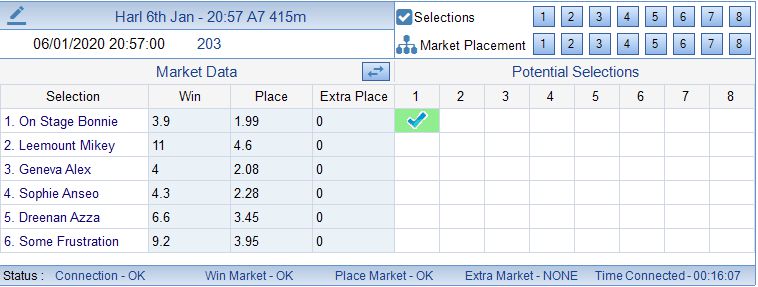
Use the Market Data Display Switch to show Lay Odds as well as Back.

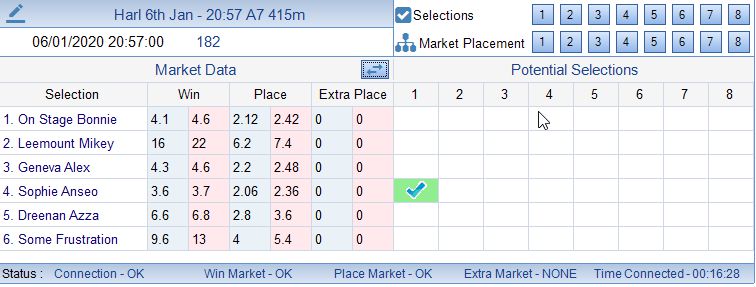
The order of the Markets Runners is decided by Gruss and the Betfair API. The order in TBM cannot be changed.
Next to the runners and riders we have the Selection Grid. There are 8 available system slots in TBM. Each column in the grid represents each method. Column 1 for System 1 and so on.
Selections for each System are set in the Selections Screen. You can access the Selections Screen via the View Settings and Series Button and then selection the Selections Tab.
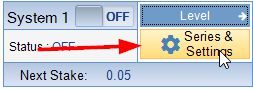
OR by the Selections Button on this part of the screen which acts a short cut.
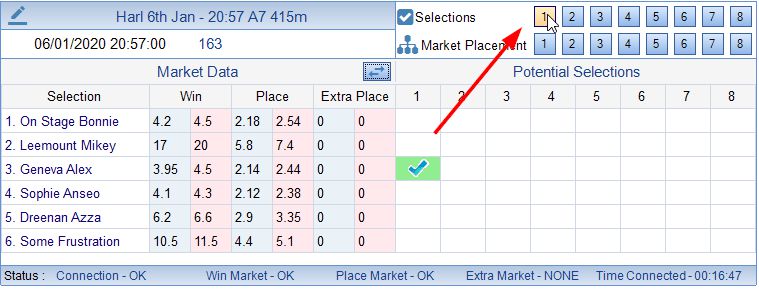
There are several ways of adding selections to each system and therefore The Selections Screen has its own section to read through.
There are numerous ways of adding selections in TBM. - Selections
Another important screen in TBM is the Market Placement Screen for each system. This again can be accessed from the View Settings and Series Button or through the short cut as shown below.
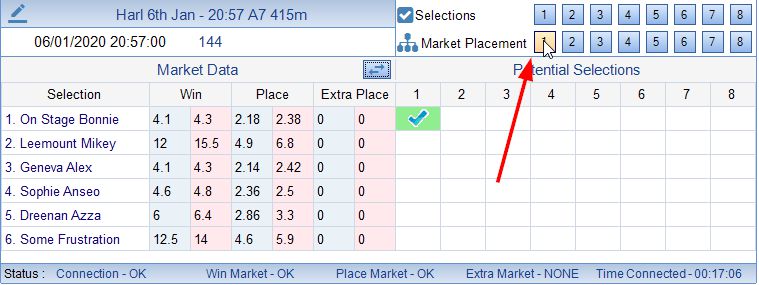
There are a lot of options available in the Market Placement Screen and it therefore has its own section to read through.
Learn more about the Market Placement Screen - Market Placement
Any selections that are found are highlighted. In all the screen-shots in this topic I have added Geneva Alex as a selection for System 1. It has blue tick which is the default image for a matching selection. The background is Green which means at the the moment it fits my odds criteria. If there was a match but the odds were out of my range or some other criteria wasn't quite met the background would be orange.
As well as going through Selections Screen to add selections we can also add selections manually by left clicking on the mouse where the system column and horse row meet. For instance in the screenshot below I am going to to add On Stage Bonnie to System 2.
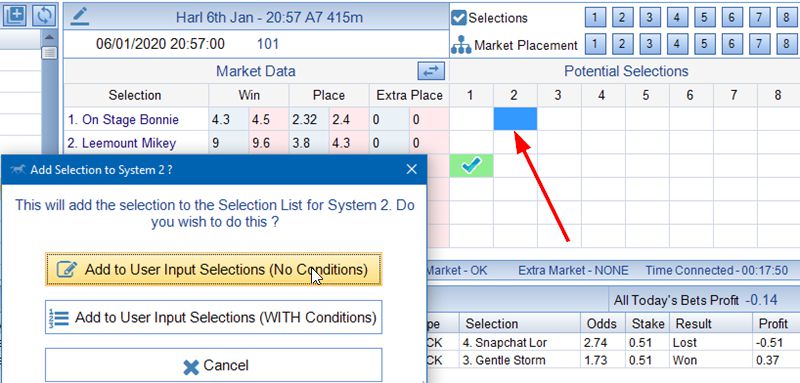
There are 2 types of Selection Methods you can add selections to using this method.
The first is simply User Input selections with No Conditions and the other is with Conditions. This will all become clear when you read the Selections Screen topic.
I don't have any additional criteria for On Stage Bonnie so I am simply going to add to User Input with No conditions.
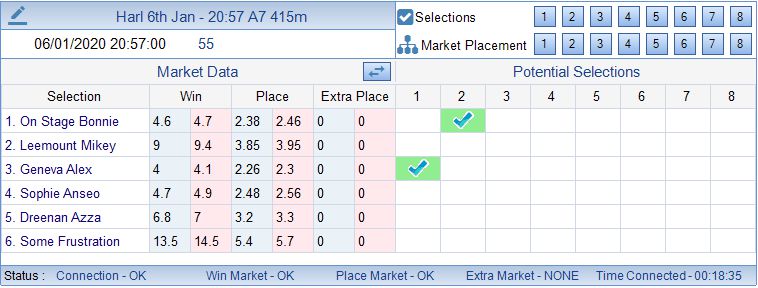
Additional Help on Selecting Selections from the Market Data/Potential Selections can be found on the website How Do I ? series - https://www.thebetmachine.com/how-do-manually-select/
From TBM Version 0.0.1.147 a new feature has been added to this part of the screen. If you hover the mouse over any of the numbers from 1-8 in the Potential Selections Grid a pop up will appear with information regarding any potential selections. This is designed to keep the user informed of whether any bets are likely to be placed when placing more than 1 selection.
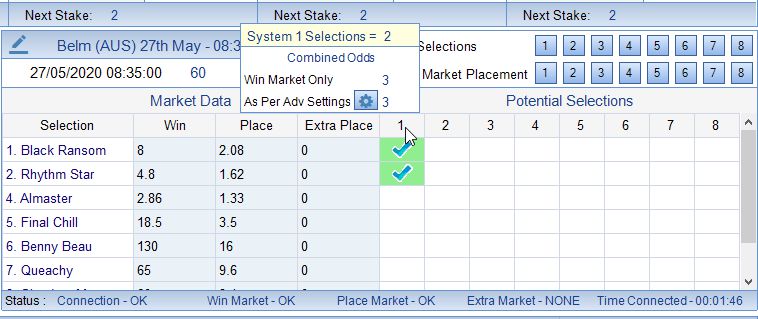
The pop up will disappear after 3 seconds or update when you move to another number from 1-8.
In the screenshot above the pop up is telling us that there are 2 potential selections for System 1 and that their combined odds to profit in the Win Market is 3.
It is also telling us that when tested against our advanced Dutch Settings the combined odds is 3.
Only selections that shown Green are included. These are all selections that are in the Odds Range as per your settings.
Dutch Settings are covered in Market Placement - Multiple Selections. You can access Advanced Dutch Settings in the Market Placement Screen. You can also access the Advanced Dutch Settings for the relevant system by pressing the settings button in the pop up.
Learn more about the Market Placement Screen - Market Placement