Query Auto Schedule
This feature allows us to set a time for an automatic background run for each Group/Query. That way the Queries can be run automatically on a daily basis. Any selections will be added to the chosen system as per your settings. Query Auto Schedule is accessed through the Selection Hunter Screen.
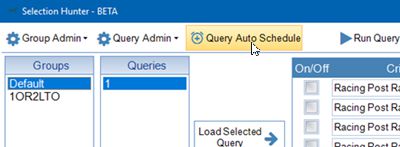
|
The Query Auto Schedule ONLY runs if TBM is connected to Gruss. |
The Query Auto Schedule Screen will appear similar to below.
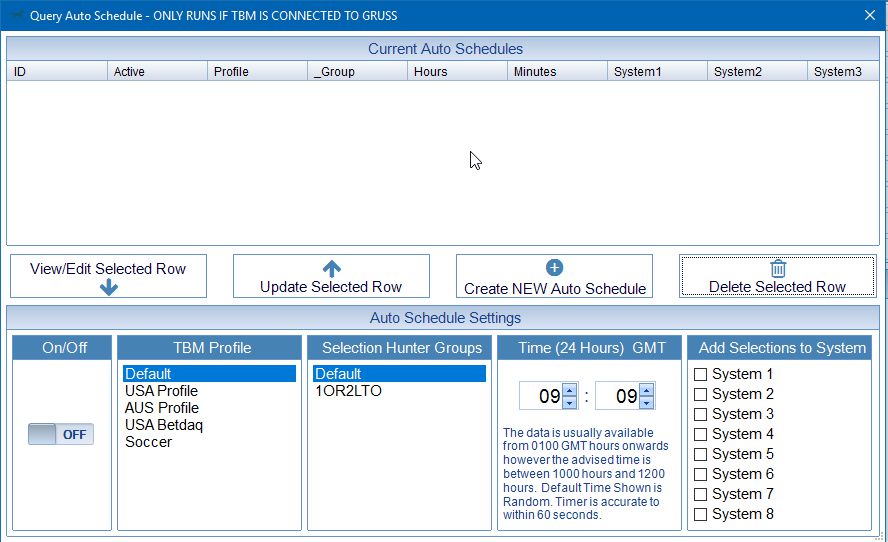
I want to create a NEW Auto schedule for 1030 hours. This will run the Selection Hunter 'Group' called 1OR2LTO and all the selections will be added to System 1. I want this to run ONLY in my Default TBM Profile.
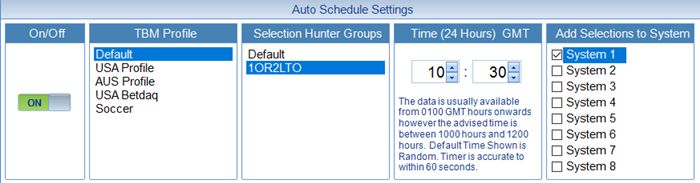
Once the settings have been set, press the 'Create NEW Auto Schedule' Button. That has now been added. You can add as many Auto Schedules as you wish. You can only have 3 Auto Schedules all set for identical times.
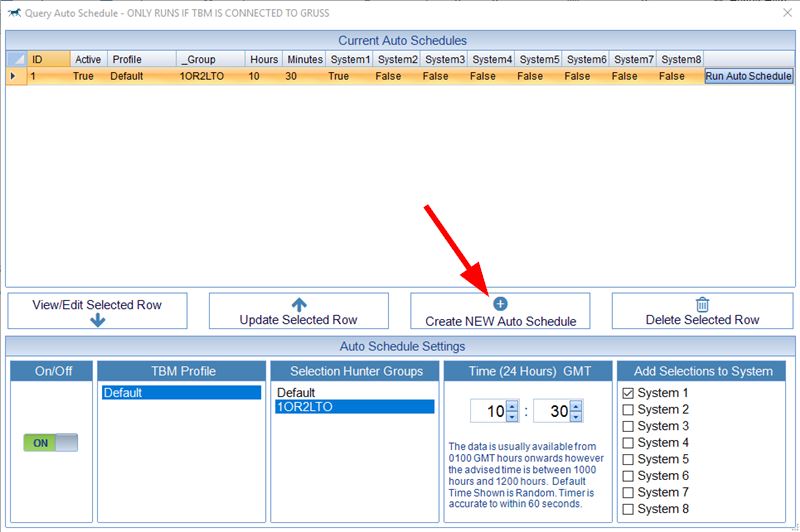
Any selections returned are added into the User Selections (WITH Conditions) Selection System.
|
The Data used for Selection Hunter is usually available from 0100 GMT hours onwards. However the advised time to use is between 1000 hours and 1200 hours. This allows us to make any manual alterations needed after the overnight run. The timer used to trigger the Auto Query is accurate to within 60 seconds. |
For every Auto Schedule there is an option to Run the Auto Schedule at any time by pressing the Run Auto Schedule Button. This can be useful if you have had to restart TBM throughout the day and need to reload the selections into systems quickly.
